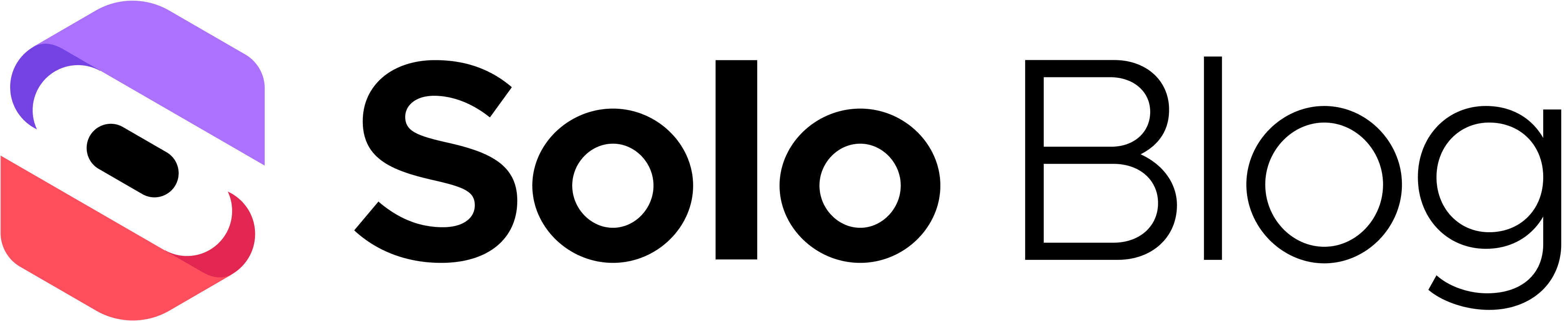How to Add a Site in Google Analytics: A Quick Setup Guide
This article was assisted with AI. We may include links to partners.
When you connect your website to Google Analytics 4 (GA4), you're essentially creating a direct data pipeline from your site to Google. This guide will walk you through the essential steps, breaking down the technical terms into simple, actionable instructions.
First, you'll create a ‘GA4 Property’. This is the main folder for your website's data. Next, you'll set up a ‘Web Data Stream’ to collect information from your site. This stream generates your unique Measurement ID—a code that looks like G-XXXXXXXXXX. This ID tells Google, "This data is from my website."
If you're using a modern platform like the Solo AI Website Creator, this process is often as simple as copying that Measurement ID and pasting it into a specific field in your site's settings.
Understanding the Core Setup Process
Let's simplify these key concepts. Imagine you're setting up a mailbox for your business.
The GA4 Property is the entire mailbox unit assigned to you. The Web Data Stream is the specific mail slot for information coming from your website. The Measurement ID is the unique address and key for that slot.
This visual shows how each step leads to the next.
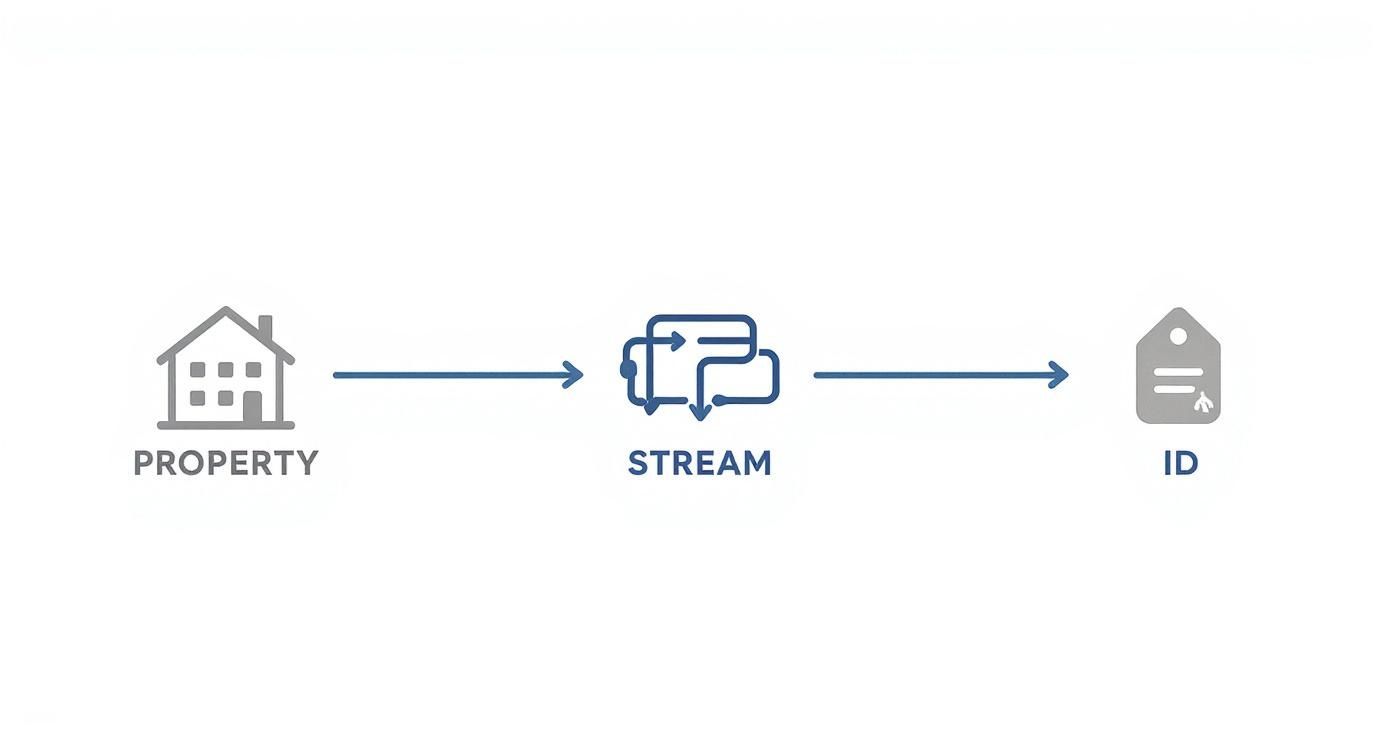
As you can see, you get the key (Measurement ID) after setting up the mailbox (Property) and the mail slot (Data Stream). Each step builds on the last, ensuring your website's data flows cleanly into your analytics dashboard.
Why This Foundation Matters
A correct initial setup is crucial. If this part is done wrong, your data will be inaccurate from the start. Your GA4 Property is the central hub for all your website's reports and insights. The Web Data Stream is the dedicated pipeline that feeds user interaction data from your site into that hub.
Getting this foundation right allows you to make data-driven decisions and supports key strategies like Professional Web Design and SEO Services.
Without it, you can't answer fundamental questions about your website:
- Where are my visitors coming from?
- Which pages are the most popular?
- How do people interact with my content?
To ensure clarity, here is a quick reference for the terms we've just covered. These are the three you need to know to get started.
Google Analytics Setup Key Terms Explained
| Term | What It Really Means for You |
|---|---|
| GA4 Property | The main container or "hub" for your website's analytics. Think of it as the master folder for all your site's data and reports. |
| Web Data Stream | The specific connection that feeds data from your website into your GA4 Property. You can also create streams for apps, but for a website, this is the one you need. |
| Measurement ID | Your unique tracking code (e.g., G-XXXXXXXXXX) generated by the Web Data Stream. It's the "key" you place on your website to link it to the correct GA4 Property. |
Understanding these core components makes the step-by-step process much clearer. Now, let's dive into the click-by-click instructions.
Creating Your New Google Analytics 4 Property
This is the first practical step. Creating a GA4 property is like laying the foundation for your website's data headquarters. All information about your visitors will be stored here, so getting these initial details right is essential for trustworthy insights.
First, go to the Admin section in your Google Analytics account, which is usually marked by a gear icon. Once there, find and click the option to create a new property.
Naming and Basic Settings
You'll first be asked to name your property. Use a clear and recognizable name, like "MyBusiness-Website" or "Solo-Portfolio-Site," especially if you plan to manage multiple sites.
Next, select your reporting time zone and currency. These settings ensure your reports align with your business hours and financial data, which is critical for accurate analysis.
Actionable Tip: Your time zone choice directly impacts how Google segments your daily data. For example, if your business is in New York but your GA4 account is set to Los Angeles time, your daily reports will be misaligned by three hours. This can distort your understanding of peak traffic times.
Defining Your Business Objectives
Google will ask a few questions about your business, such as its industry and size, and prompt you to choose your business objectives. It's best to start with the "Get baseline reports" option.
This setting provides the full suite of standard reports from the beginning. You can customize goals and conversions later, but this approach ensures you don't limit your initial data view.
The GA4 platform is now the standard, with over 14.2 million websites having made the switch since Universal Analytics was retired. For more context on this industry-wide shift, you can review the GA4 adoption stats.
Once you click "Create," your property is live. For a more detailed guide on this initial stage, you can explore our resources on GA4 setup.
With your property created, the next step is to connect it to your website to begin the data flow.
Setting Up Your Web Data Stream
You've created your GA4 property. Now, you need to tell Google where to collect data from. This is done by setting up a data stream.
Think of a data stream as the digital pipeline connecting your website to your Google Analytics property. This is a critical step for data collection.
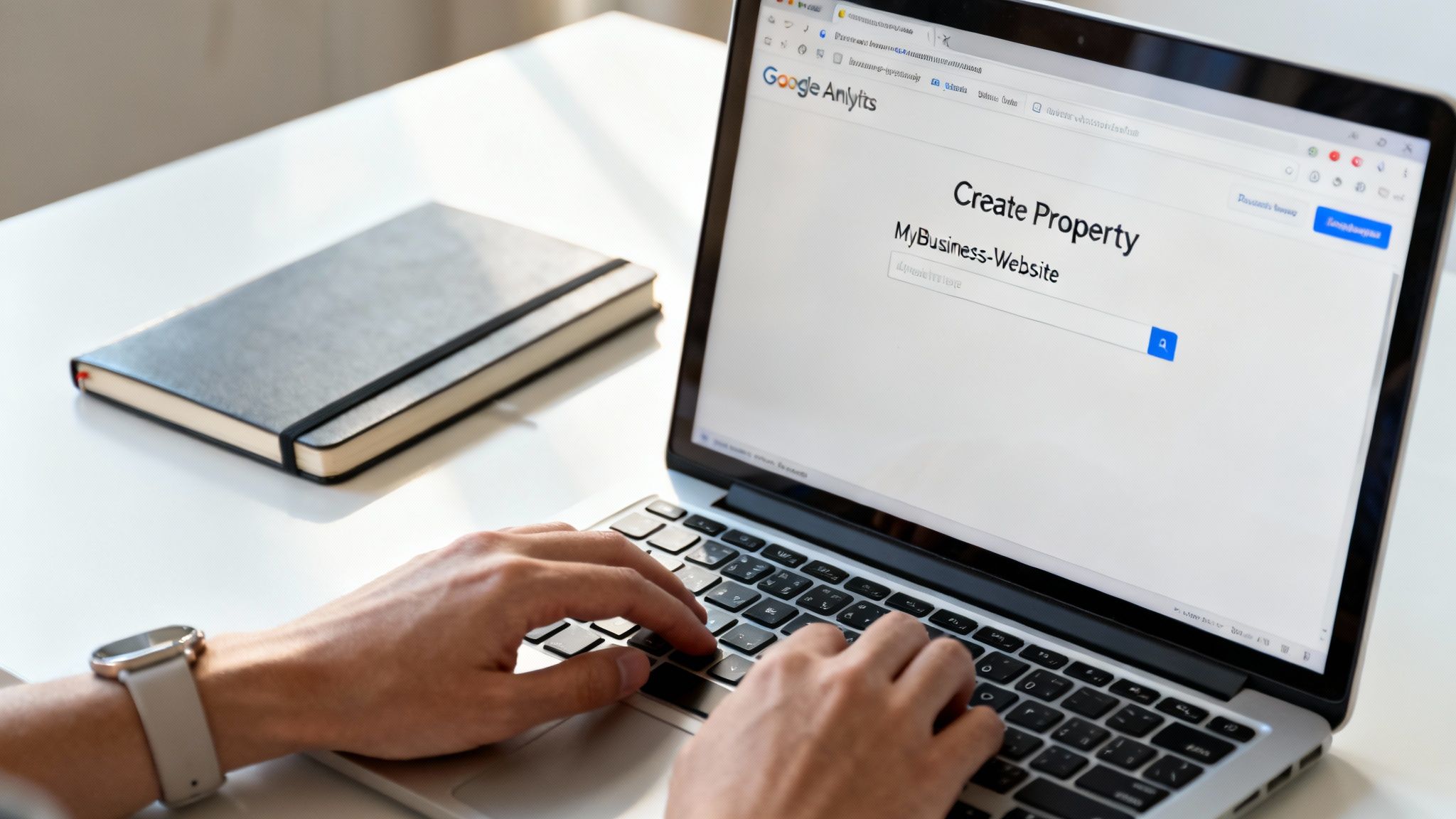
In your property settings, select the option to create a data stream and choose "Web" as the platform. Enter your website’s URL and give the stream a recognizable name.
Your Unique Measurement ID
After you click "Create stream," Google will generate your unique Measurement ID. This is a code that looks like G-XXXXXXXXXX and officially links your website to this data stream.
You will need this ID for the final connection step. On modern platforms like the Solo AI Website Creator, this ID is often the only thing you need to copy and paste to activate analytics.
Key Takeaway: The Measurement ID is the most important piece of information from this step. It's the unique identifier that tells Google Analytics, "All data with this tag belongs to this specific website." Keep it ready for the next section.
One of the best features of creating a data stream is that Google automatically enables Enhanced measurement. This feature saves you time by immediately tracking common user interactions without any extra configuration.
What Enhanced Measurement Tracks Automatically
GA4 starts collecting data on several key user actions right away, providing instant insights that were difficult to set up in older versions of Analytics.
- Page views: Tracks each time a page is loaded on your site.
- Scrolls: Records when a user scrolls 90% of the way down a page, indicating engagement with your content.
- Outbound clicks: Logs when a user clicks a link that leads to another website.
- File downloads: Automatically tracks clicks on links for common file types like PDFs and documents.
- Video engagement: Captures when users start, watch, and finish embedded YouTube videos on your site without needing custom tagging.
Now, let's install the Google Analytics tracking code to start seeing this data in your reports. This is the final step to connect your GA4 property to your website. There are several methods, so you can choose the one that best fits your technical comfort level.
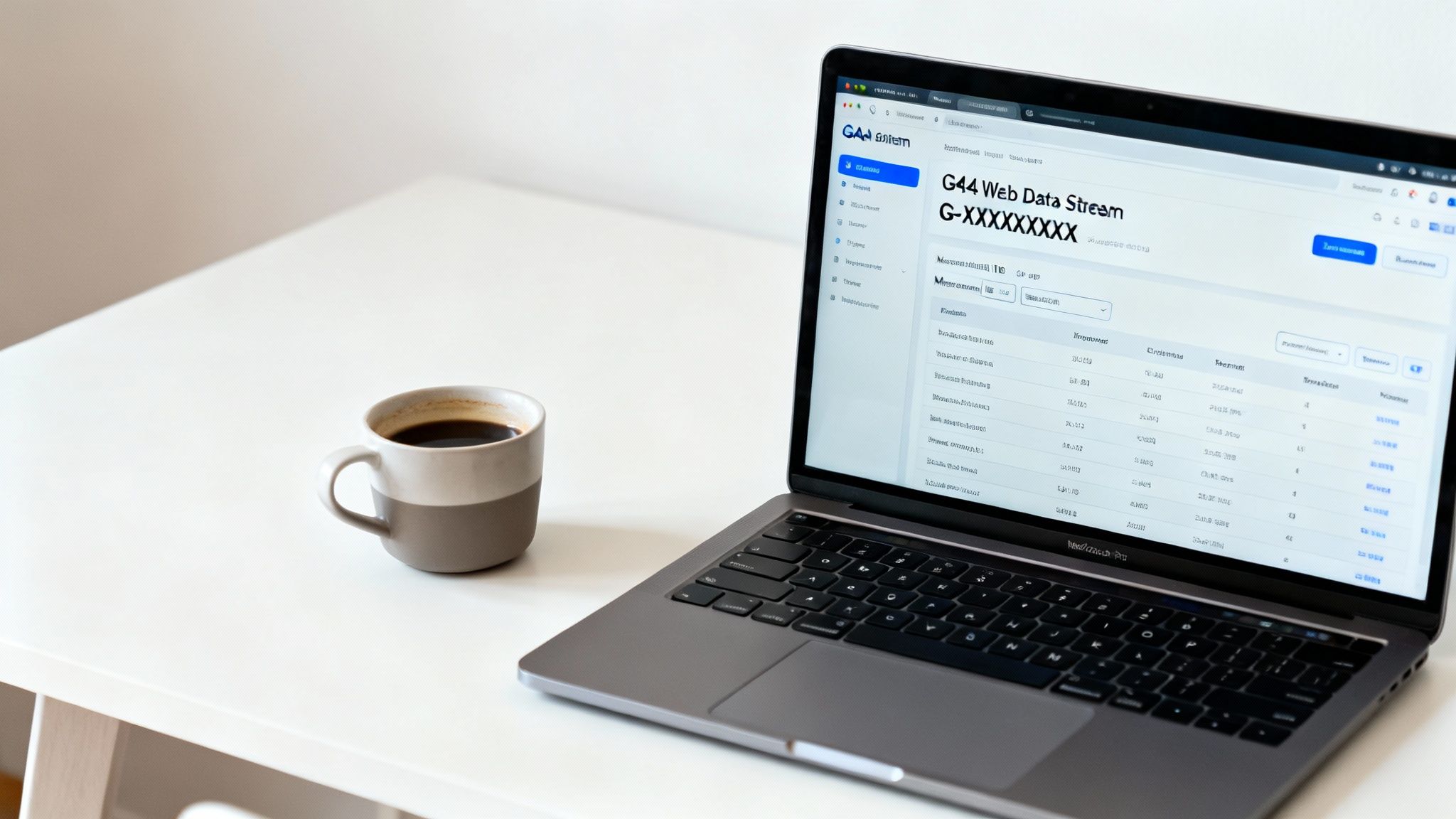
We will cover the three most common methods, from manual code placement to simple copy-and-paste integrations.
The Manual Method: Pasting the Google Tag
The most direct way to add a site in google analytics is by manually placing the Google Site Tag (gtag.js) on your website. This is a small piece of JavaScript that you copy from your GA4 data stream settings.
This code snippet must be placed within the <head> section of every page on your website. Many modern platforms, like WordPress, provide a dedicated area for this, such as a "Header & Footer Scripts" section in your theme options. This allows you to paste the code once without editing theme files directly.
The Easy Way: Using Built-In Platform Integrations
This is the simplest and fastest method, especially if you use a modern website creator. Many platforms, including the Solo AI Website Creator, offer a built-in Google Analytics integration.
Instead of handling code, you just need to find the marketing or analytics section in your website's dashboard. There, you will find a field labeled "Google Analytics Measurement ID." Simply paste your G-XXXXXXXXXX ID into this box, save your changes, and you are done. The process typically takes less than a minute.
Google Analytics is used by approximately 55.49% of all websites, which translates to nearly 38 million websites relying on this tool for data. To understand its market dominance, you can explore more Google Analytics statistics.
The Pro Method: Google Tag Manager
For those who want more control without repeatedly editing site code, Google Tag Manager (GTM) is the recommended solution. GTM acts as a container for all your tracking scripts, such as Google Analytics, Facebook Pixel, and others.
The process involves installing the GTM code on your site once. After that, you can add, edit, or remove all your tracking tags through the GTM interface. While the initial setup requires more effort, it saves significant time and streamlines marketing tag management in the long run.
Verifying Your Google Analytics Installation
After connecting your site to Google Analytics, the final step is to verify that it's working correctly. This check ensures that your tracking code is active and sending data to your GA property.
Google provides a simple tool for this: the Realtime report, which shows you who is on your site at this very moment.

Testing Your Connection in Real Time
First, open your website in a new browser tab or on your phone.
Next, return to your Google Analytics dashboard. Navigate to Reports > Realtime. Within a few seconds, the "Users in last 30 minutes" chart should show at least 1. That's you. Seeing this number confirms that your tracking code is installed correctly and communicating with Google's servers.
If you don't see any activity after a minute, first ensure you have published the changes on your website, especially if you added the Measurement ID through a platform like the Solo AI Website Creator. There can be a short delay.
If there's still no activity, the most common issue is a typo. Double-check that you copied and pasted the Measurement ID exactly, with no extra spaces. If the problem persists, you may need to use other website performance monitoring tools to diagnose deeper issues.
Common Google Analytics Setup Questions
When learning how to add a site in Google Analytics, several common questions often arise. Here are answers to some of the most frequent ones to help you complete your setup smoothly.
A common question is, "Can I add more than one website to my Google Analytics account?" The answer is yes. A single Google Analytics account can manage up to 2,000 properties. This allows you to keep data for multiple websites, such as a business site and a separate blog, organized under one login.
Another frequent query is, "How long until I see data in my reports?" While the Realtime report shows activity immediately, it can take 24 to 48 hours for all standard reports to fully populate with comprehensive data.
Clarifying Key Setup Details
Understanding the difference between an "Account" and a "Property" is crucial for organization.
Think of your Account as the top-level container for your entire business. A Property is a specific folder within that account, dedicated to a single website or app. This structure helps keep your analytics organized as your business grows.
Finally, remember that adding analytics has legal implications. You must inform your visitors that you are collecting data. A clear and compliant privacy policy is not just good practice; it is legally required in many regions. For assistance, refer to our guide on how to create a privacy policy for your website.
Ready to get your website online without the technical hassle? The Solo AI Website Creator builds a professional, SEO-optimized site for your business in minutes. Start for free and see how easy it is to launch your brand at https://soloist.ai.