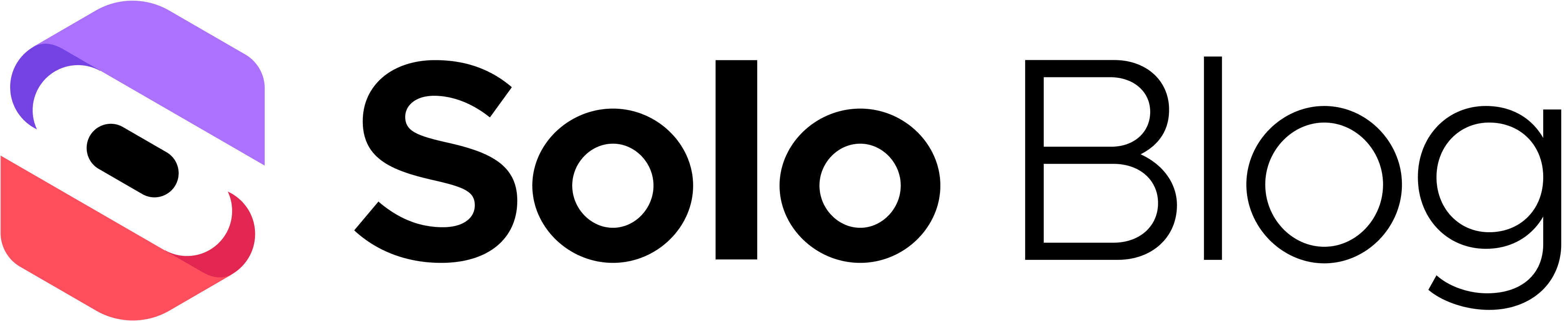How to Add Google Analytics to a Website
This article was assisted with AI. We may include links to partners.
Adding Google Analytics to your website is surprisingly straightforward. It boils down to creating a GA4 account, getting your unique "Measurement ID," and then adding that ID into your site’s settings. If you’re using a platform like the Solo AI Website Creator, the entire process is completely code-free and takes only a few minutes.
Why Bother with Google Analytics?
Before we get to the "how-to," let’s quickly cover the "why." Setting up Google Analytics isn't just a technical task; it’s a crucial step for understanding your website's performance. Without it, you're essentially guessing what works. You might be creating great content, but you won't know if people are seeing it or how they found it. Analytics gives you the data to make smart decisions.
Turning Clicks into Clues
Once Google Analytics is active, you can stop guessing and start knowing. The data you collect is a goldmine for understanding what's actually happening on your site.
Here’s what you can figure out with real data:
- What's Your Best Content? See exactly which blog posts, pages, or services get the most attention. This is your audience telling you, "We like this, create more of it!"
- Where Do Visitors Come From? Pinpoint whether your visitors find you through a Google search, a social media post, or a link from another website. This tells you which marketing channels are actually working.
- How Do People Behave on Your Site? Track how long visitors stay and what path they take. If they leave after viewing only one page, that’s a critical insight for improving your site's user experience.
This isn't just a niche tool; it's the industry standard. Around 37.9 million websites rely on Google Analytics, including 61.3% of the top 10,000 websites online. For more details, you can explore other fascinating Google Analytics statistics.
Actionable Tip: Google Analytics turns your website from a simple online brochure into a dynamic business tool. For anyone using the Solo AI Website Creator, this simple integration provides the data needed to turn website traffic into real results.
Getting Your Google Analytics 4 Account Set Up
Your first step is to create a Google Analytics 4 (GA4) account. This process is straightforward, even for beginners. Think of your main Google account as an office building; within it, you'll set up a specific "property" for each website you own.
To get started, go to the Google Analytics site and log in. You'll be guided through creating a new account. It’s best practice to name it after your business to keep things organized. This main account can hold up to 100 different website properties, making it a central hub for all your web analytics.
Creating Your Property and Data Stream
After creating the main account, you will be prompted to set up your first property. This is the dedicated space where all the data from your website will be stored. Name it after your website, choose your time zone, and set your currency.
Next is the most critical part: creating a data stream. Since you are tracking a website, choose the "Web" option. Enter your website's URL, give the stream a name, and click "Create stream." Google will then provide you with the key to this whole operation: your Measurement ID.
Actionable Tip: Your Measurement ID is a unique code that always starts with "G-". This is the specific identifier that connects your Solo AI Website Creator site to your GA4 property, telling Google where to send all visitor data. Copy and save it.
GA4 operates on an event-based model, meaning it tracks specific user actions like clicks, scrolls, and downloads. This provides a much richer understanding of what people are actually doing on your site, not just which pages they visited.
For a more detailed look at the new system, you can check out our other articles on GA4 setup. By now, you should have your Measurement ID in hand and be ready for the next step.
Hooking Up GA4 to Your Solo AI Website Creator Site
Now for the easy part—connecting your new GA4 property to your website. If you're using the Solo AI Website Creator, this process is completely code-free. You won't need to edit any HTML files or deal with complex scripts. It’s a simple copy-and-paste action.
All you need to do is take the Measurement ID you just created and place it into the correct field in your website's dashboard. This one step creates the connection, telling your site to start sending visitor data to Google Analytics. To get a better feel for the platform itself, you can always learn more about the Solo AI Website Creator.
Finding Where to Paste Your ID
First, log in to your Solo AI Website Creator dashboard. From there, navigate to your site's main Settings or look for an Integrations tab. This is typically found within a general settings menu.
You're looking for a specific field labeled for Google Analytics. This is where you will paste your Measurement ID—the one that starts with "G-".
The infographic below gives you a visual overview of how to find that ID within your Google Analytics account.
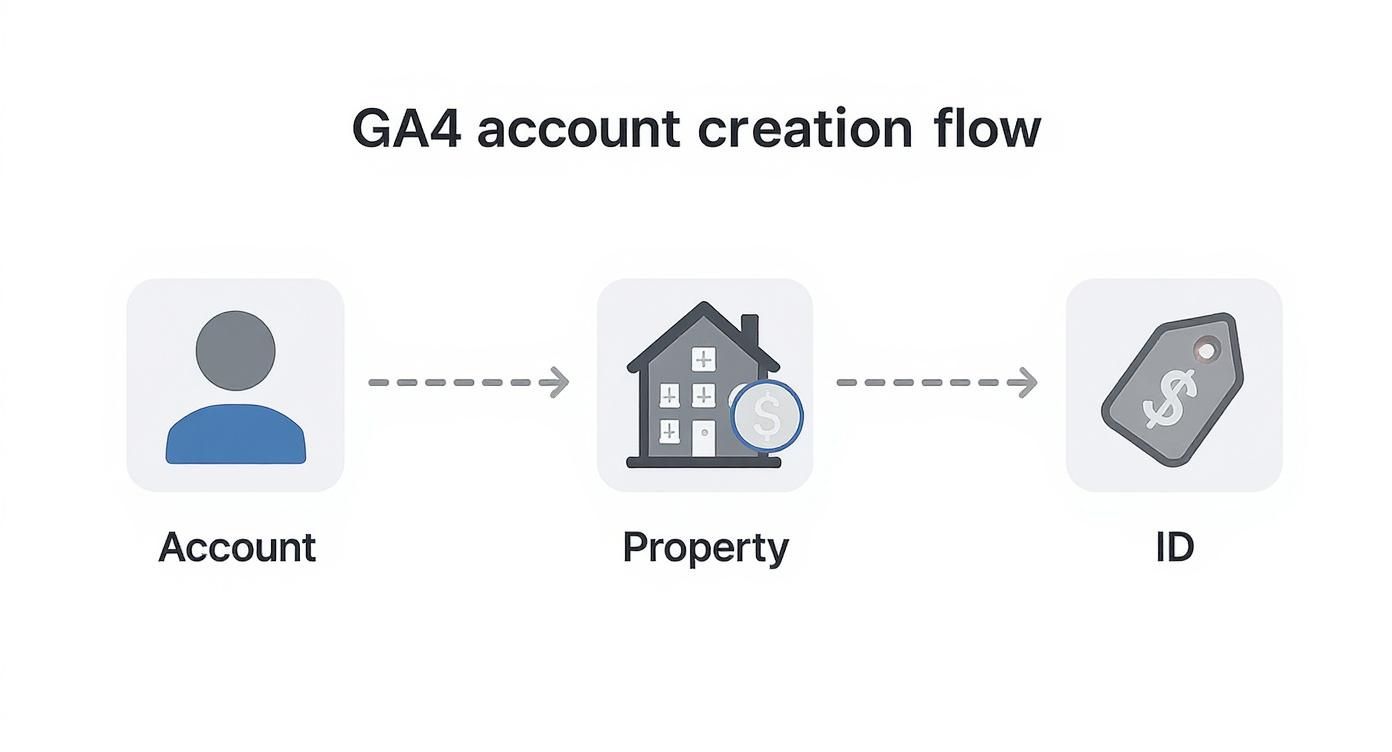
Think of it this way: your main Google Account holds different website "Properties," and each property has its own unique Measurement ID for tracking.
Actionable Tip: The entire setup comes down to this: copy your Measurement ID from your GA4 property and paste it into the dedicated Google Analytics field inside your Solo AI Website Creator settings.
This is exactly what the integration field looks like inside the Solo AI dashboard—no confusing code, just a clean, clearly labeled box waiting for your ID.
This simplicity is by design. The platform uses the standard Google tag (gtag.js) method, which takes just a few minutes to install. This ease of use is a major reason why GA4 is now used on over 14.8 million websites globally, a number that grows by millions each year.
Once you’ve pasted your ID, click Save Changes. That's it! Your website is now officially communicating with Google Analytics and will begin collecting data.
Making Sure Your Analytics Setup Is Actually Working
You've connected your Solo AI Website Creator site to Google Analytics. Now it’s time to verify that data is flowing correctly. Don't just set it and forget it; confirming the connection is a crucial final step.
The easiest way to do this is with the Realtime report inside your GA4 property. This report shows you who is on your website right now, making it the perfect tool for instant verification.
Running a Quick Live Test
Let’s verify the connection. Open a new browser window or use your phone to visit your own website.
Now, switch back to your Google Analytics account. In the left-hand navigation menu, go to Reports, then click on Realtime.
Within 30 to 60 seconds, the "Users in Last 30 Minutes" card should update to show 1. You can also see the city you’re visiting from appear on the map. Seeing your own visit register is the definitive proof that everything is connected correctly.
Actionable Tip: When your own visit appears in the Realtime report, you know for certain that data is successfully moving from your website into Google Analytics.
If you don't see your visit immediately, don't worry. There can be a short delay. Try refreshing the Realtime report page or navigating to another page on your site to trigger a new event. Also, be aware that browser extensions like ad-blockers can sometimes interfere with tracking scripts.
What to Look For in the First 24-48 Hours
After you confirm the real-time connection, check back in a day or two to see the initial data. This table shows a few key things to look for.
Initial Data Check: What to Look For
| Metric to Check | What It Means | Where to Find It in GA4 |
|---|---|---|
| Users | Confirms GA4 is counting unique visitors to your site. | Go to Reports > Engagement > Engagement overview |
| Views | Shows that page views are being recorded correctly. | Look in Reports > Engagement > Pages and screens |
| Session source | Helps you see where your first visitors are coming from. | Found in Reports > Acquisition > Traffic acquisition |
Seeing data in these reports confirms that your GA4 property is actively measuring the core interactions on your website. You are now officially collecting the insights you need to grow.
A First Look at Your Key GA4 Reports
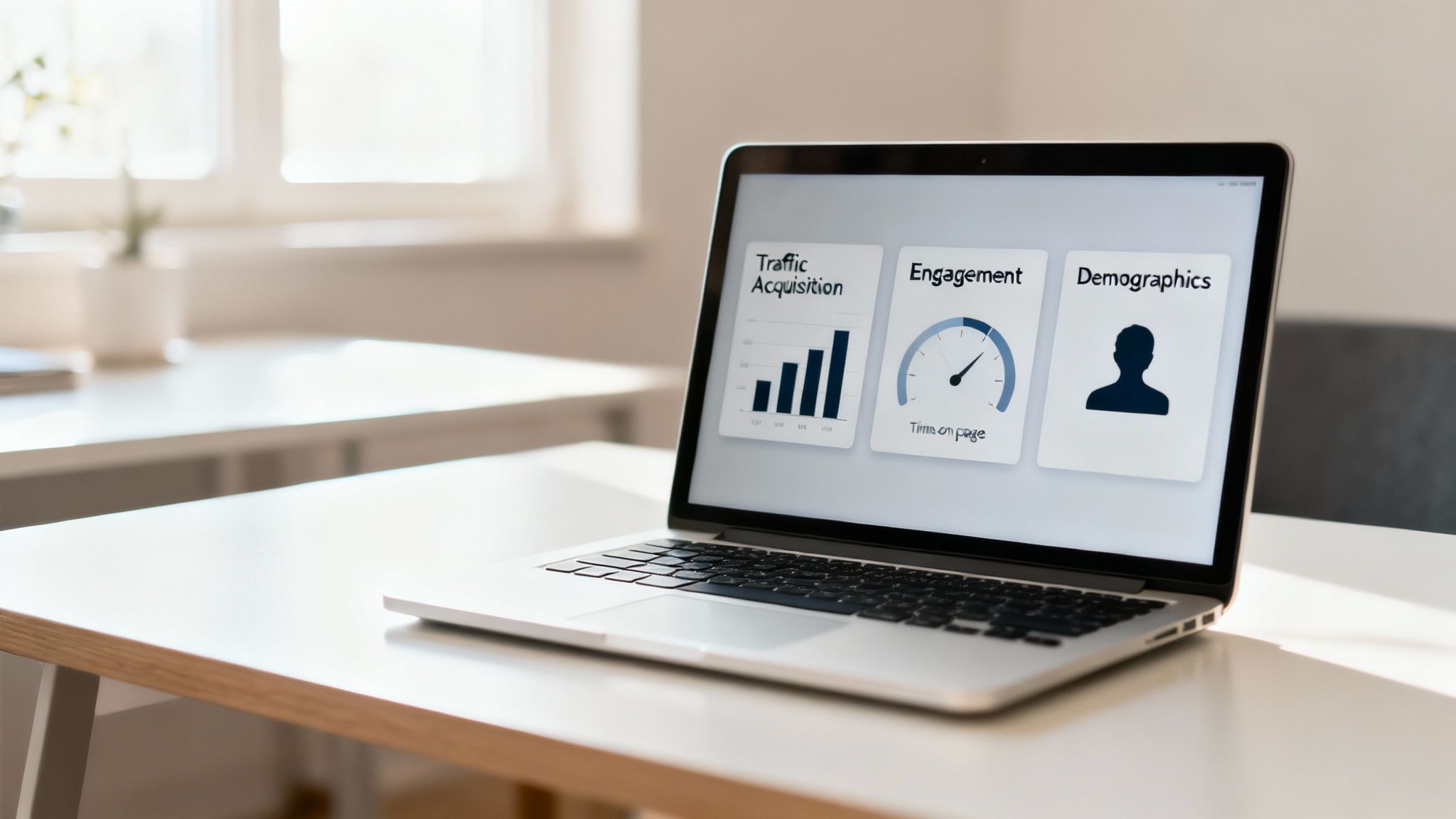
Your Solo AI Website Creator site is now sending data to Google Analytics. So, what's next? Opening GA4 for the first time can feel overwhelming.
Let’s simplify things. You don't need to understand every report right away. Focus on three essential reports that will give you a clear picture of your website's performance.
The shift to GA4 was significant. By mid-2023, 14.2 million websites had migrated, largely because Google retired the old Universal Analytics. These GA4 adoption statistics show how central this platform has become. Learning to navigate it is a fundamental skill for any website owner.
Traffic Acquisition: Where Are People Coming From?
This is the first report to check. The Traffic Acquisition report answers the question: "How did people find my website?" It categorizes your visitors into buckets:
- Organic Search: Visitors who found you on Google or another search engine.
- Direct: People who typed your website address directly into their browser.
- Referral: Traffic that came from a link on another website.
- Organic Social: Visitors who clicked through from a social media profile.
Actionable Tip: Don't just look at which channel sends the most visitors. Check the "Engaged sessions" column. If your Organic Search traffic has a much higher engagement rate than your social media traffic, it means search visitors are finding exactly what they're looking for.
Pages and Screens: What Are They Actually Doing?
Once visitors are on your site, what content do they engage with? The Pages and Screens report (found under the "Engagement" section) shows you which pages get the most traffic and hold people's interest.
Actionable Tip: Think of this report as your content guide. A high average engagement time on a specific blog post is a direct signal from your audience that the content is valuable. Create more like it.
Check this report to see if your most important pages—like your services or contact pages—are getting the traffic they deserve. If not, you may need to make them more prominent on your homepage.
Demographics: Who Is Your Audience?
Finally, understand who you're talking to. The Demographics report provides an overview of your audience, breaking them down by country, city, age, and gender.
This isn't just trivia; it's valuable marketing information. For example, if you run a local business in one city but see significant traffic from another, it could signal a new market opportunity or an issue with your local SEO targeting. Either way, it’s an insight you can act on.
Answering Your Top Google Analytics Questions
Setting up Google Analytics is one thing, but questions often arise once you start looking at the data. Here are answers to the most common ones.
"Why Can't I See My Data Yet?"
This is the most common question. You've installed the code and confirmed the real-time connection, but the main reports are still empty. Don't worry.
While the Realtime report shows live activity, it takes Google Analytics 24 to 48 hours to fully process data and display it in the standard reports. Give it a full day or two before you start analyzing your main traffic dashboards.
"Is Google Analytics 4 Actually Free?"
Yes, the standard version of Google Analytics 4 is 100% free. It includes all the powerful features needed for the vast majority of businesses.
There is a paid enterprise version called Analytics 360, but it’s designed for massive corporations with extreme data processing needs.
Actionable Tip: For anyone using the Solo AI Website Creator, the free version of GA4 provides everything you need to track your site's performance. You won’t encounter any paywalls for the essential features discussed here.
"Will This Tracking Code Slow Down My Site?"
No, it will not. The GA4 tracking code is asynchronous, which is a technical term meaning it loads independently in the background. It does not interfere with your website content loading for visitors, so your site's speed will not be affected.
"What Does 'Unassigned' Traffic Mean?"
Seeing "Unassigned" traffic means GA4 couldn't determine the source of the visitor. This can happen for several reasons:
- A user clicked a link from a secure application like WhatsApp or a desktop email client.
- A visitor used a saved bookmark to access your site directly.
- Your marketing campaign links are missing proper UTM tracking codes.
Actionable Tip: To minimize "Unassigned" traffic, be diligent about using UTM parameters to tag your marketing campaign URLs. This gives Google the information it needs to correctly categorize your traffic so you can see what's really working.
Finally, remember that using analytics involves collecting user data. Transparency is crucial, which means having a clear privacy policy. For more information, check out our guide on how to create a privacy policy for your website.
Ready to put these insights to work on a stunning, data-backed website? With the Solo AI Website Creator, you can launch a professional, SEO-friendly site in just a few minutes, complete with simple Google Analytics integration. Start building for free today at https://soloist.ai.