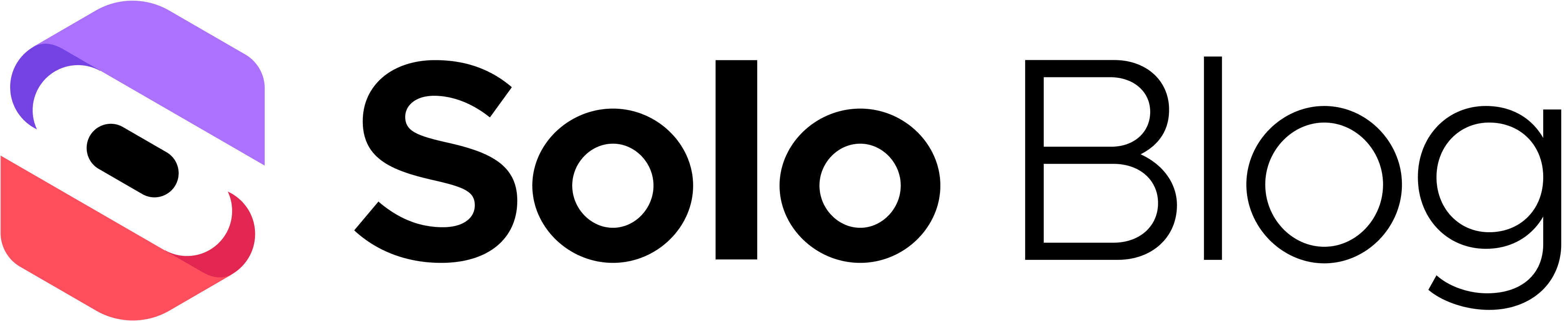How to Add Your Site to Google Analytics | Step-by-Step Guide
This article was assisted with AI. We may include links to partners.
You have a website, but do you know who's visiting it and what they do once they arrive? Before you can grow your online presence, you need to understand your visitor behavior.
This is where Google Analytics 4 (GA4) comes in. It’s a free tool that turns confusing website data into clear, actionable insights. Without it, you’re making business decisions in the dark.
Connecting your site to GA4 is like turning on the lights. Suddenly, you can see exactly what’s working and what isn’t.
The Big Shift to GA4
Previously, Google Analytics used a system called Universal Analytics, which focused on tracking "sessions" or visits. That system is now outdated. Google officially transitioned everyone to the more powerful Google Analytics 4 (GA4) on July 1, 2023.
GA4 uses a more flexible, event-based model. This simply means it tracks specific interactions—like a button click, a video play, or a form submission—not just page views. This detailed tracking is essential for effective SEO optimization best practices and understanding what your audience truly wants.
Why You Need GA4 Integration
Connecting GA4 is the first step to making smart, data-driven decisions for your website. Once it’s running, you can:
- Find Your Top Traffic Sources: Know if visitors are coming from Google search, social media, or other websites.
- Understand User Behavior: See your most popular pages and how long people stay. This tells you what content resonates with your audience.
- Measure Key Actions: Track important events like newsletter sign-ups or downloads without needing to write any code.
Let's break down how to get it set up.
Quick Overview of the GA4 Setup Process
Here is a quick breakdown of the core stages for adding your website to Google Analytics 4.
| Stage | Key Action | What This Achieves |
|---|---|---|
| Create GA4 Property | Set up a new "property" in your Google Analytics account for your website. | This creates a dedicated container to collect and organize your website's data. |
| Set Up Data Stream | Configure a "web data stream" within your new GA4 property. | This generates your unique "G-" Measurement ID, which links your site to GA4. |
| Install Tracking Code | Add the GA4 tracking tag (a small piece of code) to your website. | This activates data collection, allowing GA4 to start tracking user activity. |
Each stage is a necessary step toward unlocking valuable insights about your website visitors.
By connecting your site to GA4, you’re building the foundation for a smarter digital strategy that can adapt to what your audience wants and needs.
Creating Your First Google Analytics 4 Property
Think of a Google Analytics property as a dedicated digital folder for all the data from a single website. If you manage multiple sites, like a blog and a business site, each one needs its own separate property. This keeps your data clean, organized, and easy to analyze.
To begin, go to the Admin section in your Google Analytics account. You can find this by clicking the gear icon in the bottom-left corner. This is your control panel for managing your account and all its properties.

Defining Your Property Details
After clicking to create a new property, Google will ask for a few key details. Take a moment to fill these out correctly, as it ensures your data is accurate from the start.
You’ll need to fill in these fields:
- Property Name: Be specific. Instead of "My Website," use something clear like "MyBusiness.com – GA4." This simple step is a huge help when you have more than one property to manage.
- Reporting Time Zone: Choose the time zone where you conduct business. This ensures your daily reports align with your actual business hours.
- Currency: Select the currency you use for sales. This is crucial for accurate revenue tracking if you run an e-commerce site.
These settings are foundational. With Google Analytics 4 now the standard, this property setup forms the basis for tracking specific user actions like button clicks and video plays, not just page views. You can learn more about GA4 metrics and how they differ from the old system.
Actionable Tip: Your Google Analytics account can hold up to 2,000 properties. Even if you only need one now, naming it clearly from day one is a great habit. It’s a small step that pays off as your online presence grows.
Setting Up Your Web Data Stream
Now that your GA4 property exists, you need to connect it to your website. This connection is called a data stream. Think of it as a pipeline that sends all visitor activity from your site directly into your Analytics reports. For a website, you’ll set up a "Web" data stream.
To start, select "Web" as your platform type within your new property. Next, enter your website's URL (e.g., https://www.yourbusiness.com) and give the stream a recognizable name. Once you do this, Google generates two critical items: your unique Measurement ID and the global site tag (gtag.js) script.
Don't Skip Enhanced Measurement
During this step, you will see a feature called Enhanced measurement. It's enabled by default, and you should leave it on. It’s a major time-saver that automatically tracks several important user interactions without you needing to configure anything extra.
Right away, Enhanced Measurement captures events like:
- Page views: Tracks every time a page on your site is loaded.
- Scrolls: Registers when a user scrolls 90% of the way down a page, indicating engagement.
- Outbound clicks: Logs when a visitor clicks a link that leads to another website.
- File downloads: Tracks when users download files like PDFs or images.
This feature provides valuable data from the moment you finish setup. As you start collecting user data, it's a good time to ensure your site has a clear privacy policy. If you need help, here's a guide on how to create a privacy policy.
Your Measurement ID is the unique identifier for this data stream. It always starts with "G-" (e.g., G-XXXXXXXXXX) and tells Google Analytics exactly which website the incoming data belongs to.
The infographic below shows the final step: verifying that data is flowing into your reports.
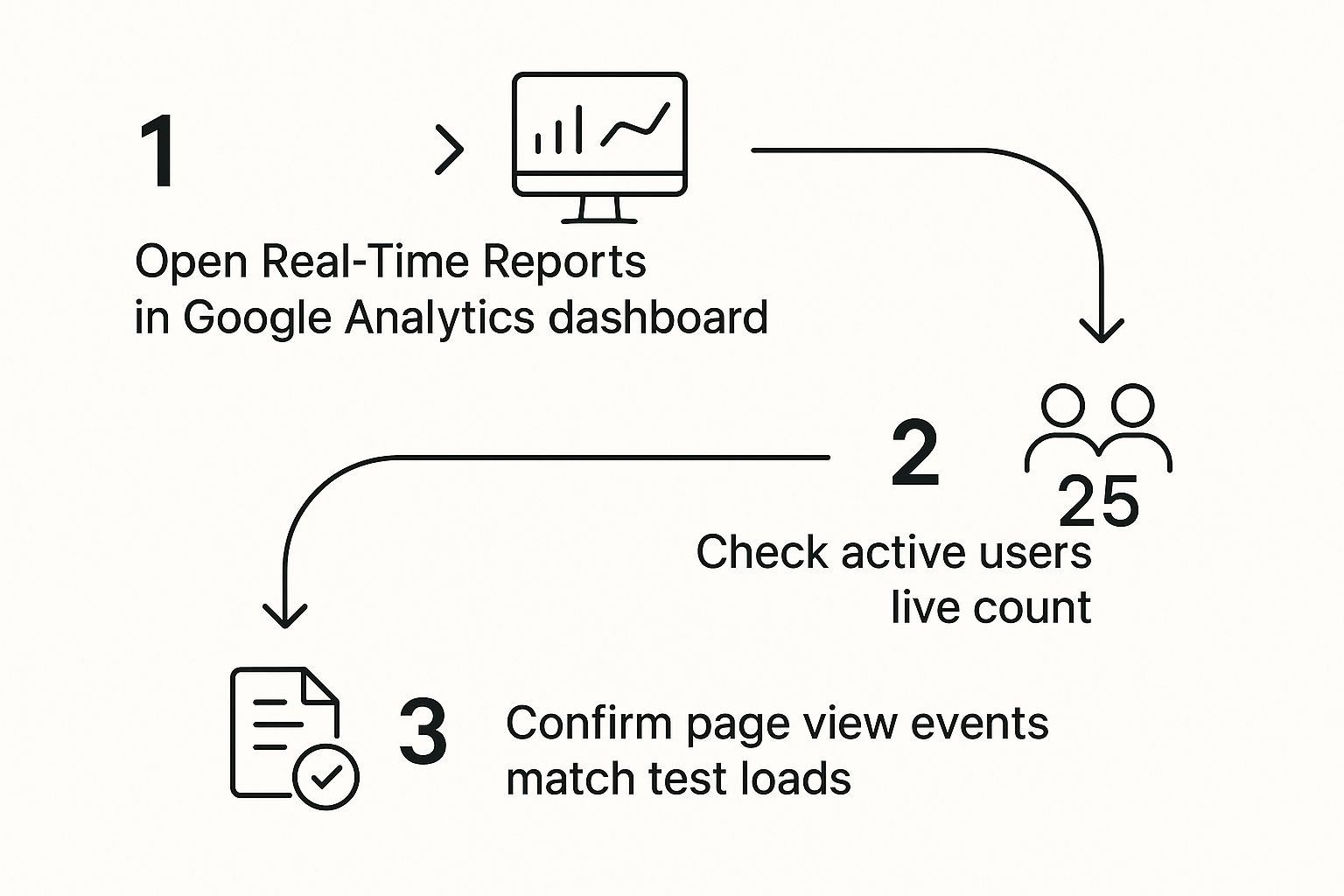
This process is your go-to check. After installing the tracking code, open the Real-Time report to see if active users are being recorded. It's the quickest way to confirm the connection is working correctly.
How to Get the GA4 Tracking Code on Your Site
You have your Measurement ID; now it's time for the final connection. This step involves placing a unique tracking code on your website so it can start sending data to Google. This might sound technical, but it’s usually a simple copy-and-paste process.
How you install the code depends on the platform your website is built on. Let's cover the most common methods.
Installing the Code on Common Platforms
Most modern website platforms have made adding Google Analytics incredibly simple. They provide a dedicated field in their settings where you just paste your Measurement ID, and the platform handles the rest.
For example, if you built your site with the Solo AI Website Creator, you just navigate to your site settings, find the Google Analytics integration section, and paste in your "G-" Measurement ID. Click save, and you’re done. The platform automatically adds the necessary script to every page.
You'll find a similarly easy process on other popular platforms:
- WordPress: The easiest way is with a plugin. Tools like MonsterInsights or the GA Google Analytics plugin provide a simple field in your dashboard to add your Measurement ID.
- Shopify: Go to your Online Store preferences. There's a specific "Google Analytics" section where you can paste your ID.
Actionable Tip: Before trying to edit code, always check your website platform's settings or dashboard for a "Google Analytics" or "Integrations" field. This is the easiest and safest method.
The Manual "Copy and Paste" Method
If your platform doesn't offer a simple integration, you can add the code snippet manually. Google provides a piece of JavaScript called the global site tag (gtag.js). You just need to place this code into the <head> section of your website’s HTML.
This sounds more intimidating than it is. You just need to find the theme or template file that controls your site's global header. By pasting the code there once, it will automatically appear on every page of your site, ensuring complete tracking.
No matter which method you use, the goal is the same: the tracking code must be present on every page you want to monitor. Once it's in place, you’re ready to verify that data is flowing correctly.
Verifying Your Setup and Taking Next Steps
The tracking code is installed, but is it working? It's time to confirm that Google Analytics is successfully receiving data from your website. You don’t have to wait 24 hours to find out.
The best tool for this is the Realtime report. You can find it in the left-hand menu of your GA4 property under Reports > Realtime. This dashboard shows you live activity on your site.
To test it, open your website in a new browser tab or on your phone. Then, switch back to the GA Realtime report. Within a minute, you should see at least one active user appear on the map—that's you!

What to Do If You Don't See Data
If the report shows zero users, don't worry. This is a common issue and is usually easy to fix.
Here are a few quick troubleshooting steps:
- Check for Typos: Double-check that the Measurement ID you pasted on your site is an exact match to the one in your GA4 data stream. A single incorrect character will break the connection.
- Clear Your Cache: Your website might be showing you a cached (saved) version without the new tracking code. Clear your website's cache and your browser's cache, then visit your site again.
- Wait a Few Minutes: Sometimes there's a small delay. Give it five minutes before you assume something is broken.
Once you see activity in the Realtime report, you've successfully connected your site.
So, what's next? A great place to start is the Traffic acquisition report, which shows you where your visitors are coming from. For more advanced tracking, you can explore other website performance monitoring tools that complement GA4.
Now that GA4 is working, you can explore effective website conversion tracking strategies. This is how you start optimizing your site to turn visitors into customers.
A Few Common Questions About GA4 Setup
Even with a simple process, a few questions often come up when connecting a site to Google Analytics for the first time. Let’s address the most common ones.
"Why Can't I See My Data Yet?"
This is the most frequent question. You've installed the code and visited your site, but the main reports are empty.
While the Realtime report shows live activity, it takes 24 to 48 hours for data to be processed and appear in standard reports like 'Traffic acquisition' and 'Engagement'. If you just finished the setup, be patient and check back the next day.
"Do I Really Have to Put the Tracking Code on Every Single Page?"
Yes, but it's not a manual process.
You should place the tracking code in a shared part of your website's template, like the global header. Nearly every website platform (WordPress, Shopify, etc.) has a central location for scripts. By adding the code there once, it automatically loads on every page of your site.
"What's the Difference Between a 'Measurement ID' and a 'Tracking ID'?"
You might see both terms, which can be confusing. Here’s the simple difference:
- Measurement ID (G-XXXXXXXXXX): This is the current standard for Google Analytics 4. If you are setting up a new site, this is the ID you will use.
- Tracking ID (UA-XXXXXXXX-X): This is the old format from the now-retired Universal Analytics. You can safely ignore any references to a "UA" ID.
Actionable Tip: It is technically possible to install multiple GA4 tracking codes on one website, but it’s rarely a good idea. For most businesses, one GA4 property per website is the best approach. This keeps your data clean, focused, and much easier to understand.
Ready to get your online presence up and running without the headache? With Solo AI Website Creator, you can launch a professional, SEO-optimized website in minutes, complete with seamless Google Analytics integration. Start building for free and watch your business grow. Visit us at https://soloist.ai to create your website today.